- Teleparty (formerly Netflix Party) is a new way to watch TV with your friends online. Teleparty synchronizes video playback and adds group chat to Netflix, Disney, Hulu and HBO. Join over 10 million people and use Teleparty to link up with friends and host long distance movie nights and TV watch parties today! Get Teleparty for free!
- Playing any multiplayer game without chatting is like watching Avatar on your iPhone—just downright sad. So, in order to get the shit-talking going between your friends and party members, you will.
Scroll down to find Xbox Live Networking Service and right-click on it. Then, select Start. Do the same thing for IP Helper. At last, you can reboot your computer and open Xbox to check whether the Xbox Party can work normally. Method 5: Reset Xbox. Resetting Xbox is also an effective method to make your Xbox Party go. Download Xbox App for Mac. Microsoft's Xbox app has still not made an appearance on Mac, while it's currently available on iOS. Some regard this to be.
CLICK HERE FOR THE BEST IP BOOTERS!
This guide teaches you how to get IPs over xbox live, this method will also work on any device including playstation.
To get IPs we need to download and install the program Cain & Abel.
The tool we will be using for this tutorial is Cain & Abel. It has been around forever and works flawlessly for pulling IPs.
Make sure to set any anti virus to ignore Cain since it is sometimes detected as a false positive however it is completely safe.
Download Cain & Abel straight from the official website.
Right click the installer (ca_setup.exe), choose Run as Adminstrator.
Install Cain, if it asks to if you want to install WinPcap choose Yes.
Go to your Cain folder (C:Program Files (x86)Cain), right click “Cain.exe”, select “Properties”, click “Compatibility” tab, check “Run this program as an administrator”.
Run Cain, click the “Configure” tab.
Click the “Sniffer” tab, here you are going to select your network adapter, choose the adapter that has an IP address, in other words one that is not 0.0.0.0. Press OK to save settings.
Click the “Start Sniffer” which is next to the yellow nuclear symbol, then press the “Sniffer” tab, then press the Blue cross (see screenshot below).
Select “All hosts in my subnet”, press “OK”.
Now you should see some IP addresses pop up, one will be your router, and others are devices on your network, so one of these is your Xbox IP.
Click the “ARP” tab and you will notice the blue cross is no longer clickable, to fix this just right click the “white space” (this is a awkward feature of cain, see screenshot below)
In the first box click your router IP (usually 192.168.1.1), on the second box click your Xbox IP.
Now click the yellow nuclear symbol to start getting IPs!
CLICK HERE FOR THE BEST IP BOOTERS!
The Elder Scrolls Online can be enjoyed solo, but it is also filled with your fellow adventurers. You can find information on how to interact with other players below.
Communicating with Other Players
Chat Communication on PC/Mac
To open the chat window, press “ Enter.' From there, you can use various chat commands to communicate with other players. Here are some common chat commands:
- /say
sends a message to players in close proximity - /party
sends a message to players in your party - /zone
sends a message to all players in your current zone - /tell with '@UserID' or their character's name
sends a private chat message to the indicated player. - /guild 1 or /g1
sends a message to the first guild you've joined. If you join multiple guilds, you can use the numbers 2-5 to speak to your other guilds (ex. /guild 2 or /g2).
You can also perform a variety of emotes—fun animations that add flavor to your interactions with others. Try a /dance!
There are several chat options you can access by clicking the gear icon in the upper-right of the chat window including locking the window, creating a new tab, and selecting which chat channels you see. You can find additional options within the Social Settings menu.
Chat Communication on Console
Text chat on console is off by default, but can be enabled a few different ways. If you already have a keyboard connected, you can simply press ' Enter' to open the text chat HUD. Alternatively, you can press the Menu and Map buttons on your controller simultaneously. You can also go to the Social settings menu to turn the HUD chat display on (and you'll find options to change the text size and profanity filter here, too!).
Voice Chat Communication on Console
Voice chat can be accessed by accessing Main Menu, then Social , and finally Voice Chat. There are three types of channels:
- Area: Open to everyone within a certain distance of you. You are automatically added to this channel upon your first login.
- Group: Only open to members of your group.
- Guild: Only open to members of your guild. Guilds have six sub channels - one for officers, and five for other members of the guild.
Quick Chat & Emotes
Quick chat and emotes are a way to quickly message other players around you. You can open the Quick Chat and Emote Menu by navigating to Main Menu, then Social, and Emotes. From here, you can select the quick chat or emote you wish to use.
While playing the game, press and hold right on the D-pad to open the emote quickslot for emotes and quick chat.
Forming a Party
Many of Tamriel's dangers require a group to overcome. Below are the steps to invite another player to your party:
PC/Mac
- Open the chat window by pressing “Enter'
- Type /invite and the player name
- Press “Enter'
The player will then be prompted to join your party.
You can also invite a character that is nearby by approaching them and pressing “ F' to bring up the interaction radial menu. Incoming party requests appear as a small, glowing chat bubble icon in your chat window.
Xbox One
- Approach the player
- Hold down the 'Menu' button
- Use the left stick to choose “Invite'
The player will then be prompted to join your party.
PlayStation®4
- Approach the player
- Hold down the 'Options' button
- Use LS to choose “Invite'
The player will then be prompted to join your party.
Interacting with Others (interaction wheel)
Using the interaction wheel, you can perform several interactions with your fellow players, including:
- Challenge them to a duel
- Initiate a trade
- Invite them to a group
- Report them
- Send them a whisper
- Add them as a friend
To open the interaction wheel on PC/Mac, press and hold “ F' while targeting the player and make your selection.
To open the interaction wheel on consoles, press and hold the ' Menu' button if on Xbox One or the 'Options' button if on PlayStation®4 while targeting the player and make your selection.
Group & Activity Finder System
The Group & Activity Finder tool can assist you in finding other players to join with.
To access the tool on PC/Mac:
- Press “P' to open the group menu.
- Select your role.
- Select your activity type.
- Select 'Join Queue'.
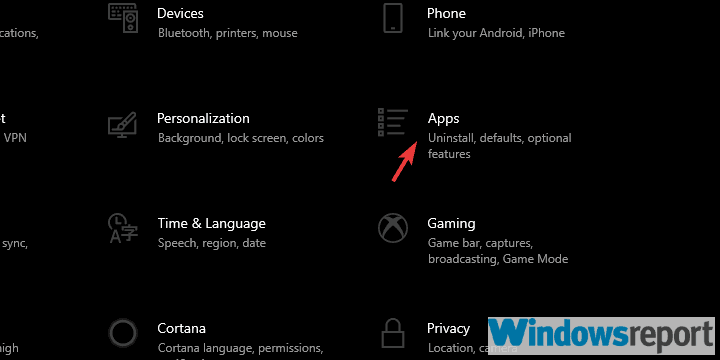
To access this tool on console, navigate to Main Menu, then Social, and finally Group.
Once you're grouped, you can use a Wayshrine or the “Travel to Player' function options to join up (unless your group mates are in an AvA area).
When selecting an activity type, you can choose between creating a simple Group, joining a Dungeon Finder group (allowing you to queue for specific dungeons), joining an Alliance War group, or joining a Battleground group. Note that you must be in an an AvA area to queue for an Alliance War group.
The tool also allows you to set your desired group role: Tank, Damage, or Healer. If queing for a Dungeon, you also have the option to select Normal or Veteran mode.
Travel to Player
You can travel to anyone that's in your group, guild, or contacts list, regardless of the zone they're in! To do this, select their name in the Contacts, Group, or Guild Menu, then select Travel to Player. This will place you at the nearest Wayshrine to that player.
Note that you cannot enter or leave Cyrodiil (Alliance War) by using the Travel to Player function.
Adding Friends
Your friends list helps you keep track of players you like to socialize with in-game. To add a friend:
PC/Mac
- Open the Contacts Menu
- Press “E' to open the “Add Friend' dialog
- Enter your friend's character name or UserID
- (Optional) enter a message to send your friend
- Hit “Request'
You can also send friend requests by right-clicking a character's name in chat, or by aiming at them and pressing “ F' to activate the interaction menu (if they're close by).
Xbox One
On Xbox One, your friends list helps you keep track of players that you like to socialize with in-game. To add a friend, use your Xbox One system or send friend requests by holding down 'Menu' button while targeting a player and choosing 'Add As Friend' with the left stick.
Can You Join Xbox Party On Mac
PlayStation®4
On PlayStation®4, your friends list helps you keep track of players that you like to socialize with in-game. To add a friend, you can use your PS4 system or send friend requests by holding down 'Options' button while targeting a player and choosing 'Add As Friend' with the left stick.
Forming a Guild
Guilds allow large groups of players to organize, coordinate, and socialize. They each have their own private chat channel and several other benefits which include:
- Guild Banks, available after your Guild reaches 10 players, and accessible through Bankers in large cities
- Guild Stores, available after your Guild reaches 50 players, and allows guild members to buy items from other guild members in addition to posting items for sale
- Guild Traders, public outlets for Guild stores that can be bid on and purchased each week
To form a Guild:
PC/Mac
- Open the Guilds Menu
- Press “E' to create your guild
- Enter your desired guild name
- Select your Guild's alliance for the Alliance War
- Choose “Create Guild'
You can invite other players to join your guild by selecting the “Roster' section of the Guild menu and pressing “ E' to add a member by their character name or UserID.
Xbox One
- Open the Social Menu
- Go to Guilds
- Select Create New Guild
- Select your Guild's alliance for the Alliance War
- Enter your desired Guild name
- Select Finish

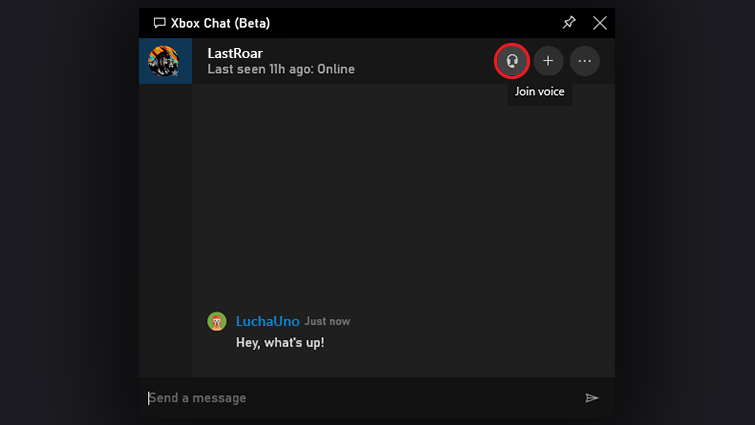
You can invite other players to join your guild by selecting the Roster section of the Guild Menu and pressing ' X' to add a member by their gamertag.
PlayStation®4
- Open the Social Menu
- Go to Guilds
- Select Create New Guild
- Select your Guild's alliance for the Alliance War
- Enter your desired Guild name
- Select Finish
You can invite other players to join your Guild by selecting the Roster section of the Guild Menu and pressing the ' Square' button to add a member by their online ID.
Join Xbox Party On Mac
Joining a Guild
If you're invited to join a Guild, you'll receive a notification that allows you to accept or decline the invitation. Easy!
Xbox
If you're having trouble finding a Guild to join, ask your fellow players in the area chat or check out the Guild Recruitment section on the official forums.
Xbox Party Chat On Mac
Xbox Party Ideas
Don't forget that if you ever have additional gameplay questions, you should navigate to the in-game Help menu for more information on the game's features and mechanics. In addition, you can visit the Players Helping Players section in the official ESO forums to talk to the ESO community or check out any of the player-made guides right here.